Geforce Game Ready Driver Installation Cannot Continue
Many of the Nvidia GPU users, while updating the card drivers via, GeForce Experience, faces the "Installation can't continue" error. This error is quite an annoying one as it doesn't provide any info along with the error message. Hence it becomes difficult to know the exact reason for the issue.
The ultimate result of the issue is that the users are not able to update the GeForce Experience Game Ready Drivers. If you are also facing this issue and are seeking some solution, you have landed at the right place. Here's how you solve it on your Windows 11 or Windows 10 PCs.

How to Fix the "Installation Can't Continue" error in GeForce Experience
To solve this issue, there can't be a universal method as the cause of the issue is not specified. However, here are the possible fixes to the issue.
Fix 1: Use Express Installation
It is possible that there was only an issue in the installation. In that case, there are chances that the GeForce Experience would still have the driver file that can be installed.
Step 1: Close the GeForce Experience app. Search for the app and run it as administrator.
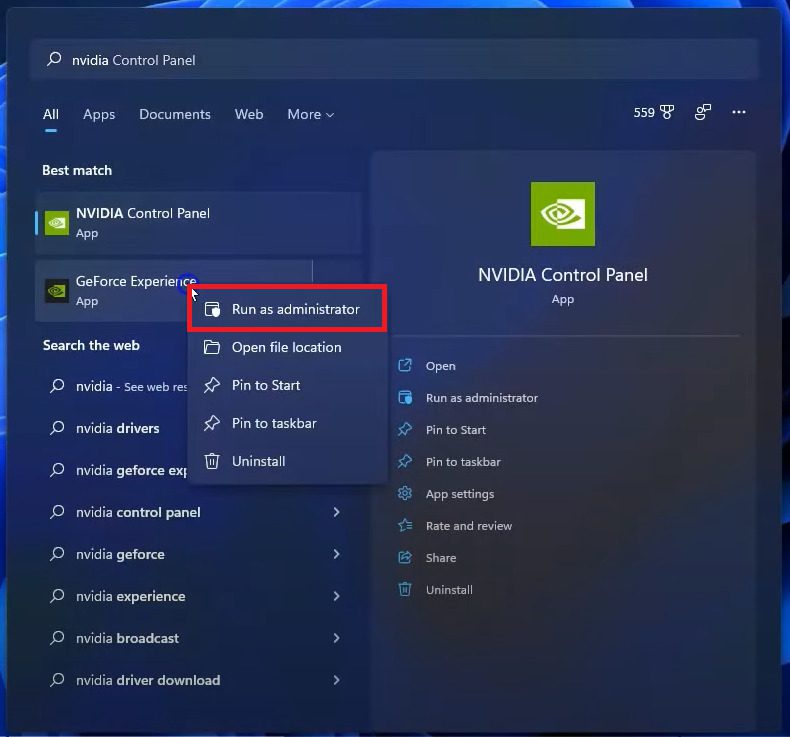
Step 2: Switch to the DRIVERS tab from the top located next to the HOME tab.
Step 3: If there is a Driver listed under the AVAILABLE section, then you're in luck. There will also be the version and release date of the driver to make sure it is the latest one.
Step 4: Click on the EXPRESS INSTALLATION button to let the GeForce Experience automatically install the drivers.
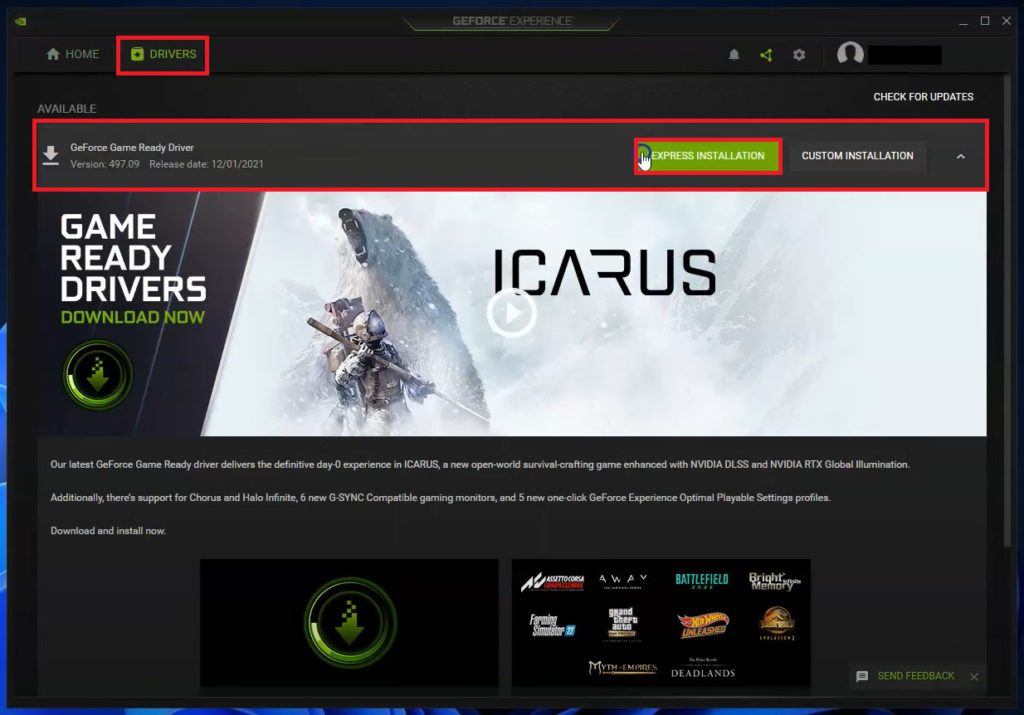
Step 5: You can also try CUSTOM INSTALLATION in case you want to manually install the drivers to some other location.
Fix 2: Install Downloaded Drivers From File Explorer
If the issue still persists after performing the above fix, then you can try installing the drivers from the Explorer itself by going to the directory where GeForce Experience downloads the driver files. Here is how it's done.
Step 1: Press the Win+R key combination on the keyboard, type %ProgramData% and hit Enter.
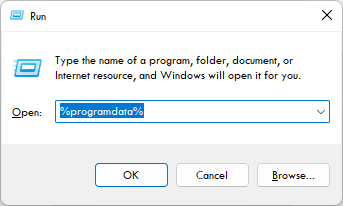
Step 2: This will open the ProgramData folder in an Explorer window. Here, locate the NVIDIA Corporation folder ad open it.
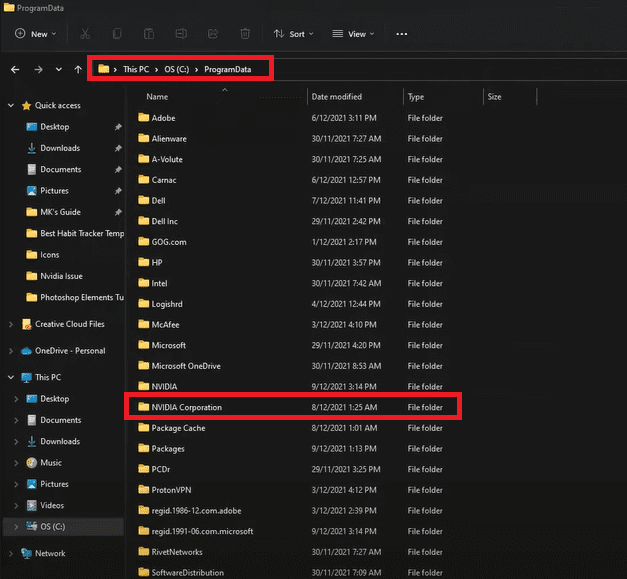
Step 3: You'll now see a Downloader folder. Open it.
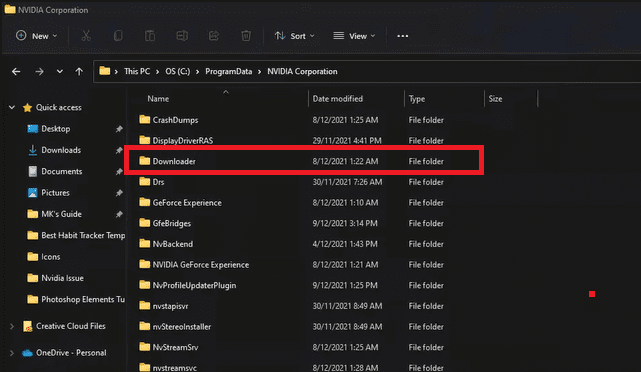
Step 4: Once you're in the Downloader folder, you'll see some folders with unusually long names. Open the folder that has the latest Date modified value.
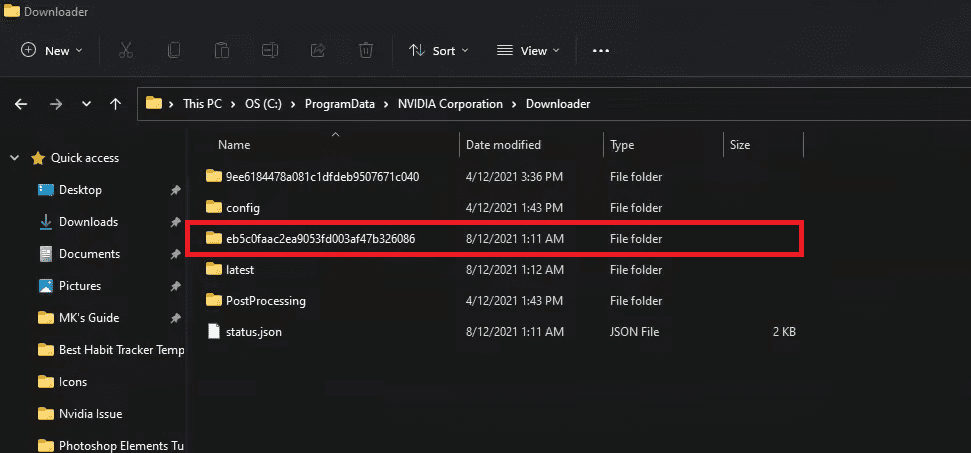
Step 5: In that folder, there will be the Nividia Game Ready driver installation file. You can cross-check the version of that file with the one that is being displayed in the GeForce Experience app under the DRIVERS tab.
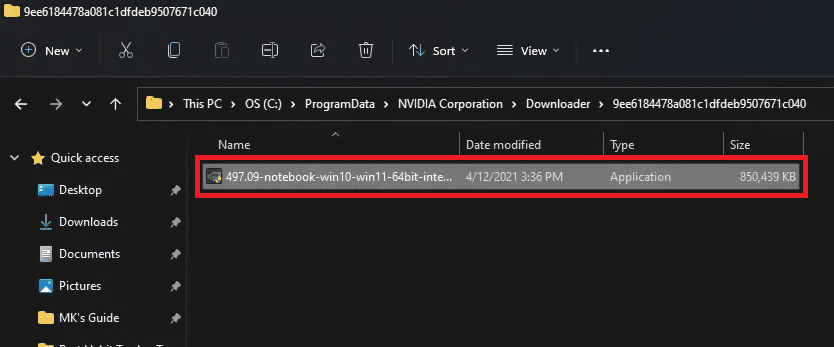
After checking the version, double-click on the driver file to launch the installer. Now, follow the on-screen instruction and complete the installation accordingly.
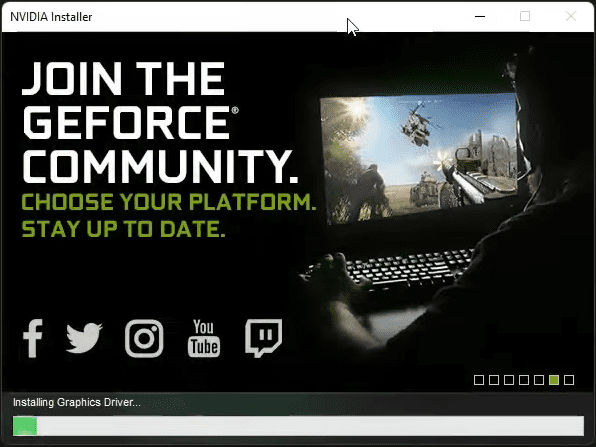
Fix 3: Update/Reinstall GeForce Experience
Reinstalling the GeForce Experience app may also help in case the app itself is experiencing some bug. In case, if the app is not up to date, the same will also get resolved.
Step 1: Press Win+I on the keyboard to open Settings.
Step 2: Navigate to Apps > Apps & Features.
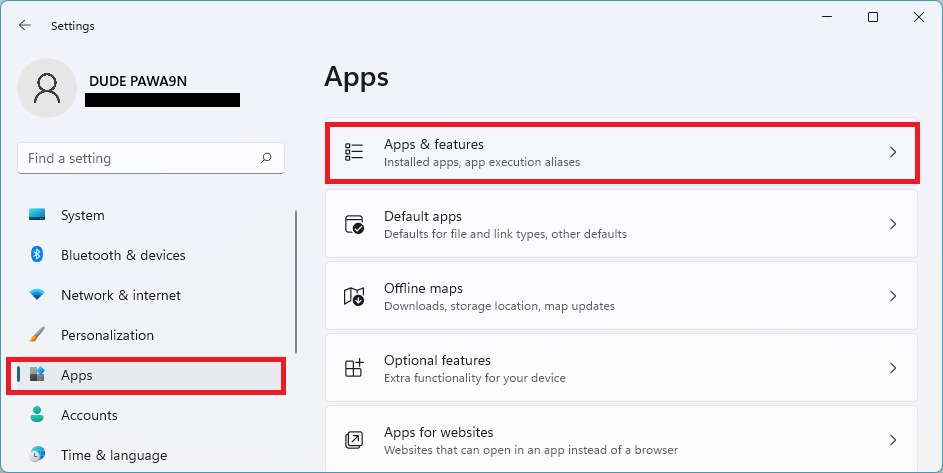
Step 3: Here, search for GeForce experience, click on the 3-dot icon and select Uninstall and uninstall the GeForce Experience app.
Step 4: Once the app is uninstalled, head over to the GeForce Experience download page and download the latest version of the app.
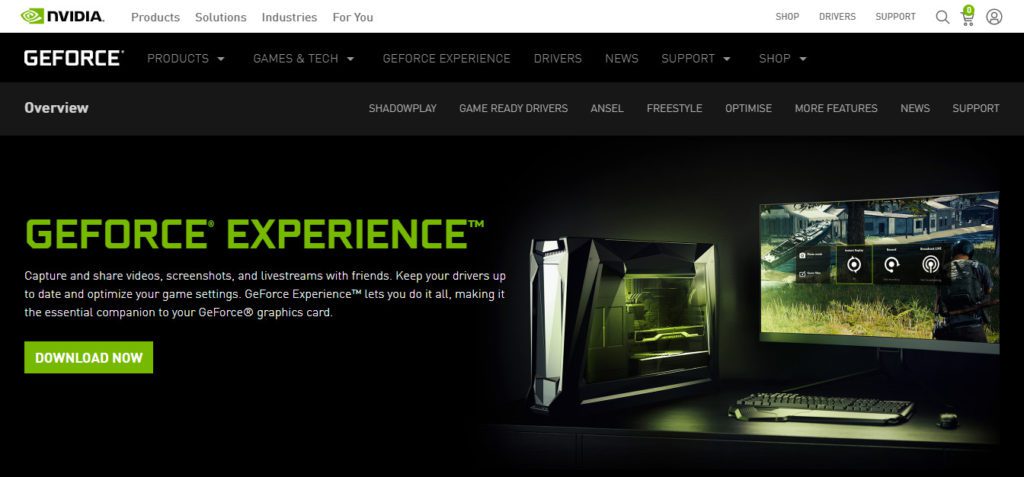
Step 5: Once downloaded, launch the installer and install the GeForce experience app by following the on-screen instructions.
Step 6: Once the app is reinstalled, try to update the drivers again.
Fix 4: Manually Download & Install Drivers
Lastly, if nothing works, it is better to not waste time and manually download the latest version of the GPU drivers directly from Nvidia. Here's how.
Step 1: Go to the Nvidiadriver download page.
Step 2: Fill in the required details as per your system and GPU configurations and click onSEARCH.
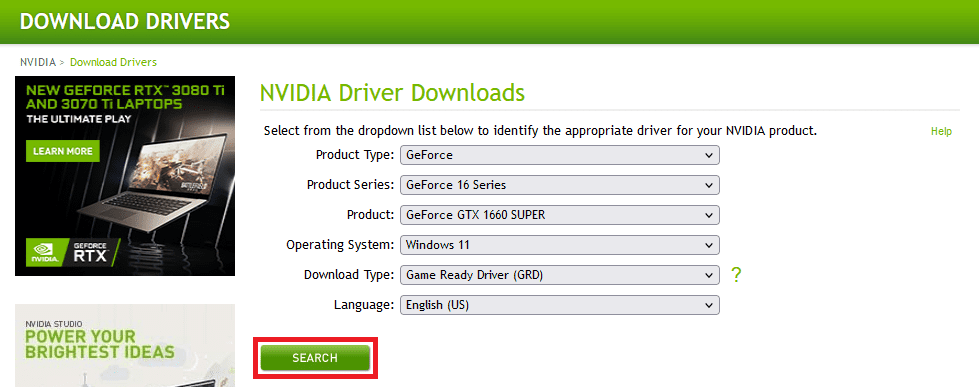
Step 3: This will bring a list of drivers available for your selected GPU. Click on the latest driver available there and click on theDOWNLOAD button.

Step 4: Once the driver file is downloaded, open it and install it by following the on-screen instruction.
Step 5: Once the installation is done, restart your PC.
Fix 5: Disable Antivirus
Though it is neither obvious nor common for an antivirus program to oppose the installation of drivers from a legit source, you can still give a shot to the antivirus disabling method. Different antivirus programs work a bit differently hence first disabling them from your PC and then trying to install the Game Ready files may help in resolving the issue.
Depending on which antivirus program you're using, the method to disable it may vary. But commonly, it can be done by right-clicking on the antivirus icon on the right of the taskbar and then selecting the Disable option.
Bottom Line
With that said, here comes the end of this fixing guide. I am hoping that this fixing guide would have helped you in successfully updating your Nvidia GPU Drivers. The issue generally gets resolved by simply manually installing the driver files in the GeForce Experience's root directory. But fixes like the reinstallation of the GeForce Experience app or manual download and installation of the latest graphics drivers also help in many cases.
Also Read:
- How to Downgrade/Rollback Nvidia GPU Drivers on Windows 11/10
- 4 Ways To Fix "Your organization's data cannot be pasted here"
- How to Fix a Corrupted Pen Drive or USB Stick [Windows 11, 10]
- 2 Ways to Enable Dark Mode in Notepad++
- Fix MSVCP100.dll or MSVCR100.dll missing in Windows 11/10
- Fix: Failed to Enumerate Objects in the Container Windows 11/10
- Fix: Jurassic World Evolution 2 Shadow/Graphics Glitch
- 8 Fixes To mscoree.dll Not Found Or Missing On Windows 11
- 8 Ways To Fix If BetterDiscord Is Not Working in 2022
- Fix Internal Exception java.net.SocketException: Connection reset Minecraft Error
Source: https://mefmobile.org/installation-cant-continue-nvidia-geforce-experience/
0 Response to "Geforce Game Ready Driver Installation Cannot Continue"
Post a Comment